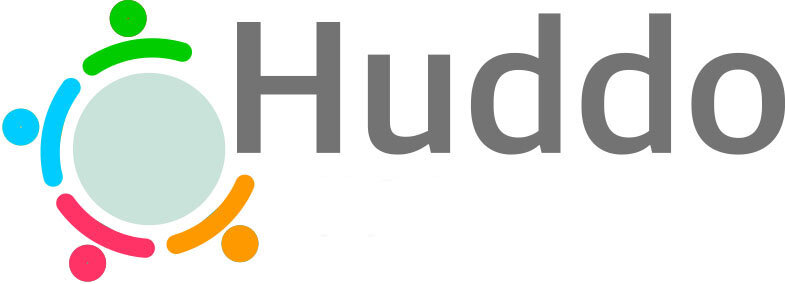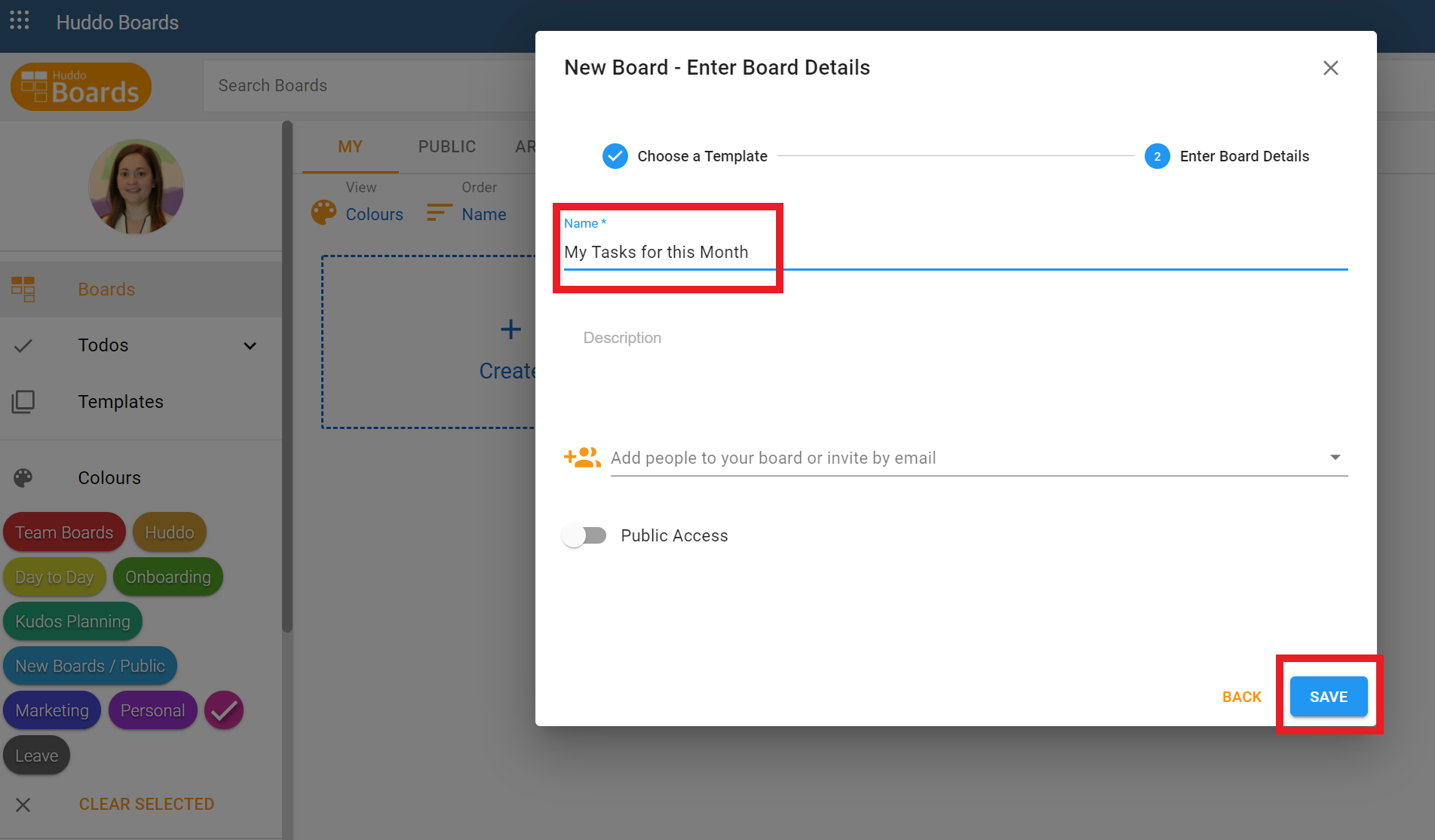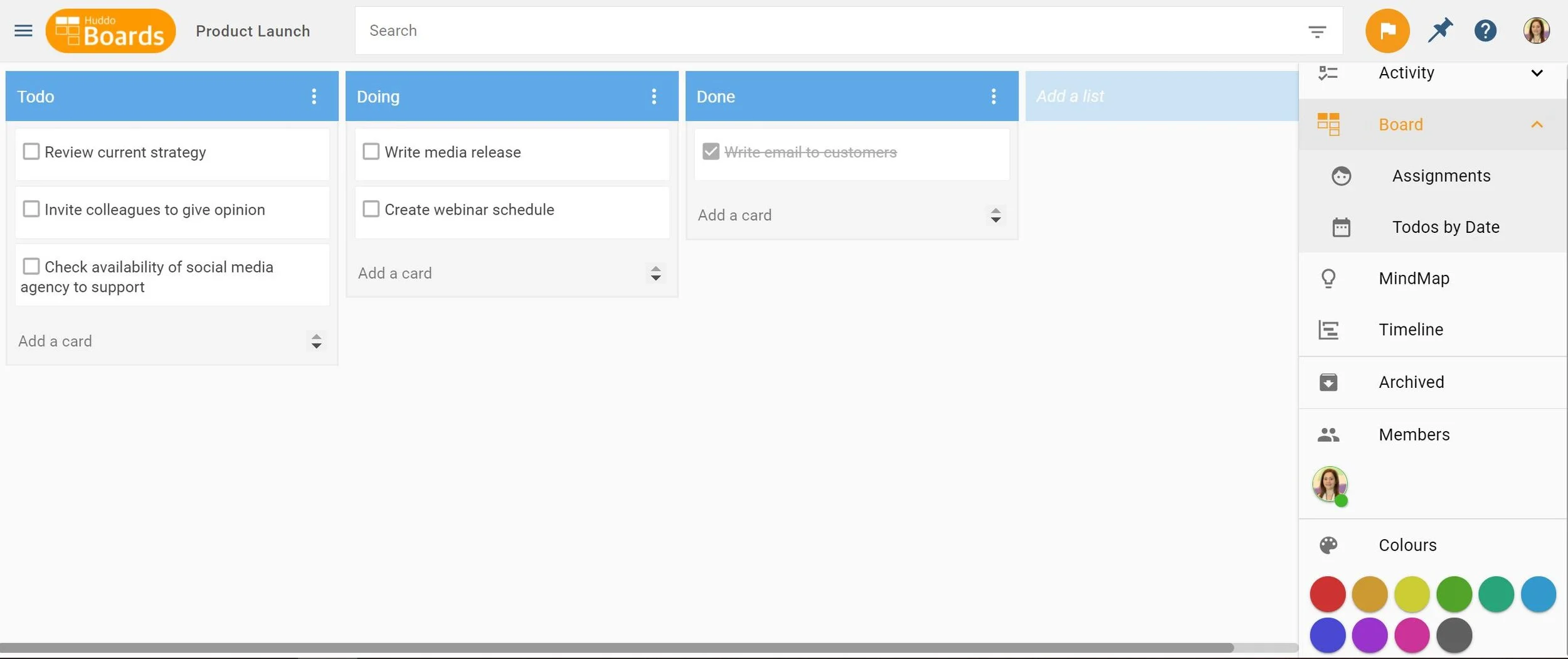3 tips for getting started on Huddo Boards
Are you using Huddo Boards for the first time? We've put together three quick and easy tips that will help you get started on managing your tasks and projects.
1. CREATE A BOARD FOR YOUR PERSONAL TASKS
The best way to get started and discover Huddo Boards task management capabilities, is by adding your personal tasks to a board.
These could be the tasks you need to do on one particular day, in a week or a month. It could be the tasks you need to do at work, at home, on the weekend, for your life administration, to plan your wedding or holiday. Whatever the tasks, add them to a board. Using the Classic Template, "Todo Doing Done" is an excellent way to categorise your tasks.
Step 1. Click the Create button on your MyBoards DashBoard. Choose Classic Template and click Next.
Give your board a name and if you want, a description. Click Save.
In your board, you can now create cards to keep track of your tasks. You can also add colour labels to help categorise your tasks - what is urgent, what you need help with, more information needed etc.
When you have added in some tasks and you start working on them, drag them between Todo, Doing and Done to keep track of where you are at.
2. FIND A TEAM PROJECT AND INVITE YOUR COLLEAGUES
Huddo Boards allows you to collaborate with colleagues on any type of project or set of tasks. Share the load, keep track of tasks and create transparency and oversight for you and your team.
Once you've started a board, invite your colleagues to participate. Go to Members and invite them by email. If you have an organisational wide trial in O365, you'll be able to search for them. Don't forget to click ADD MEMBERS so they receive an invitation.
If you're working in MS Teams, add a board to a tab in a Team Channel. See how here.
3. ACCESS Huddo BOARDS ON ALL OF YOUR DEVICES
Search Huddo Boards for Cloud on Android or iOS devices. Access your boards any time, anywhere.
Open Huddo Boards in the MS Teams mobile app. Navigate to the Team Channel, select More, and then ... and Open.