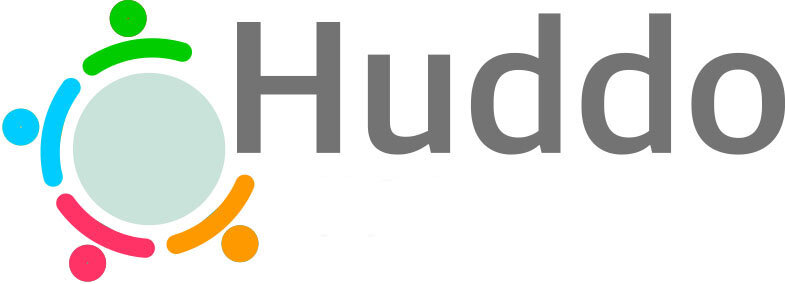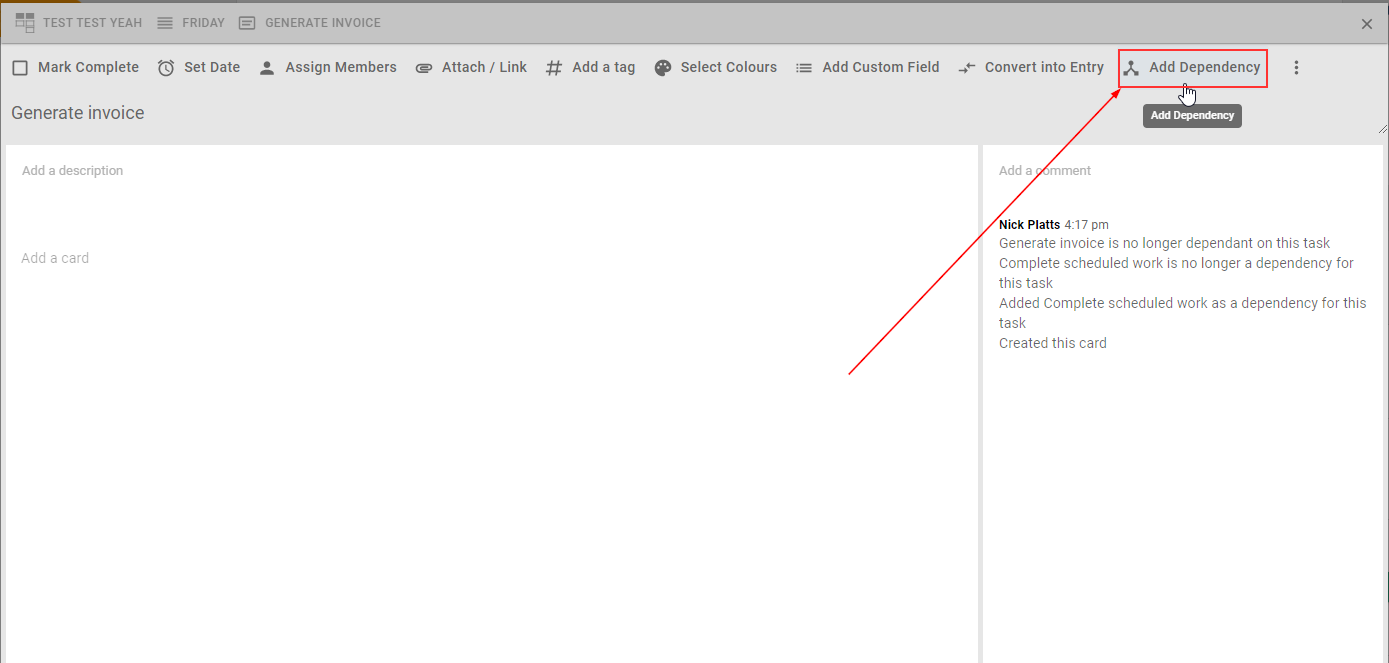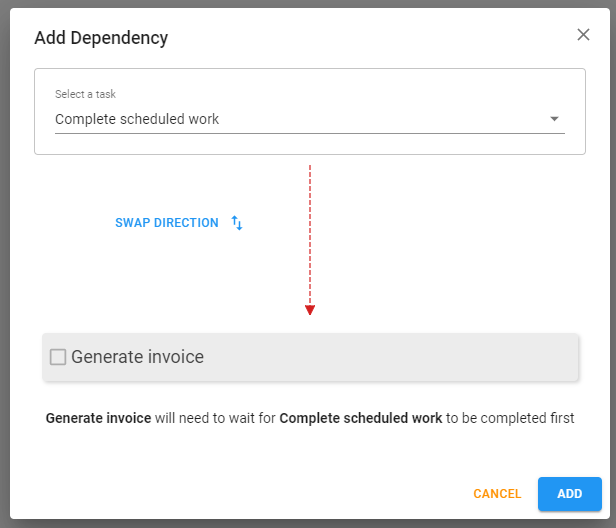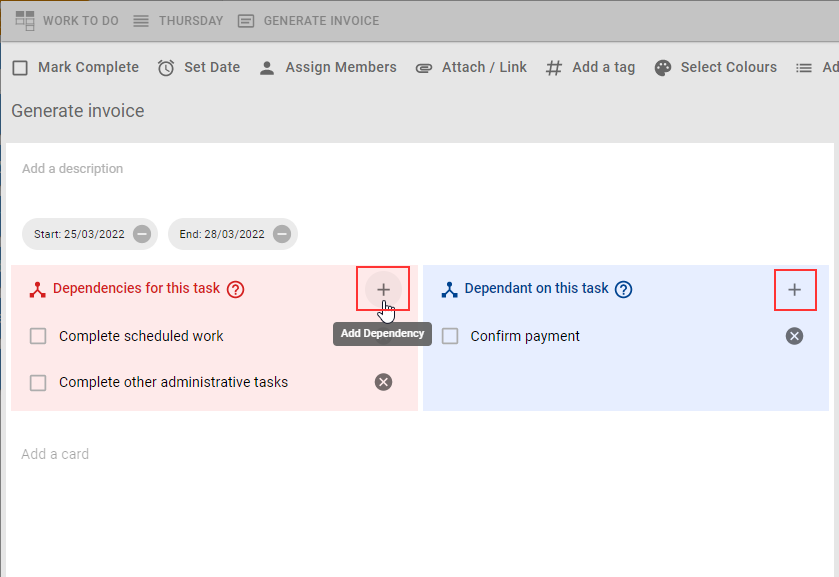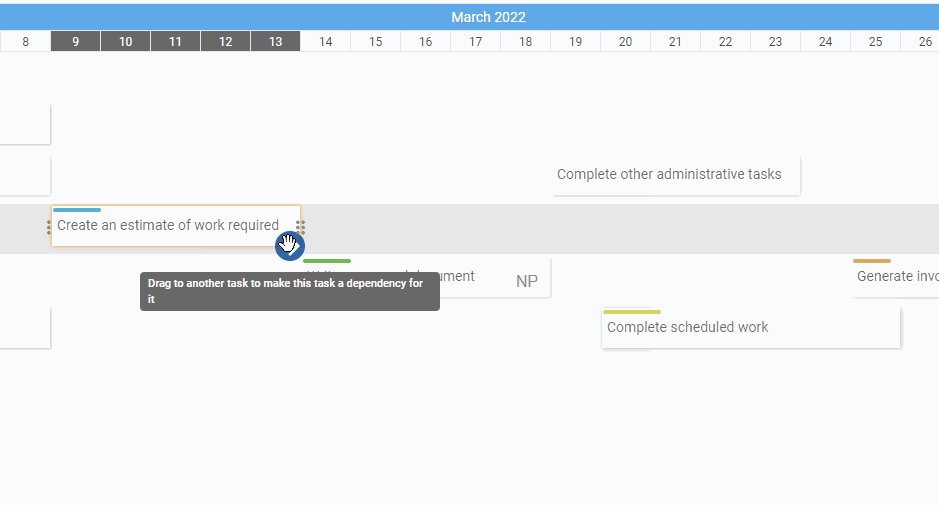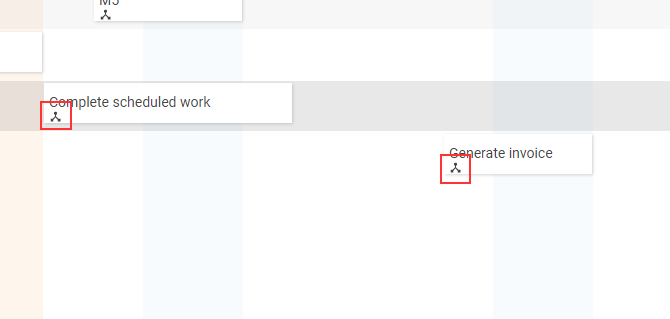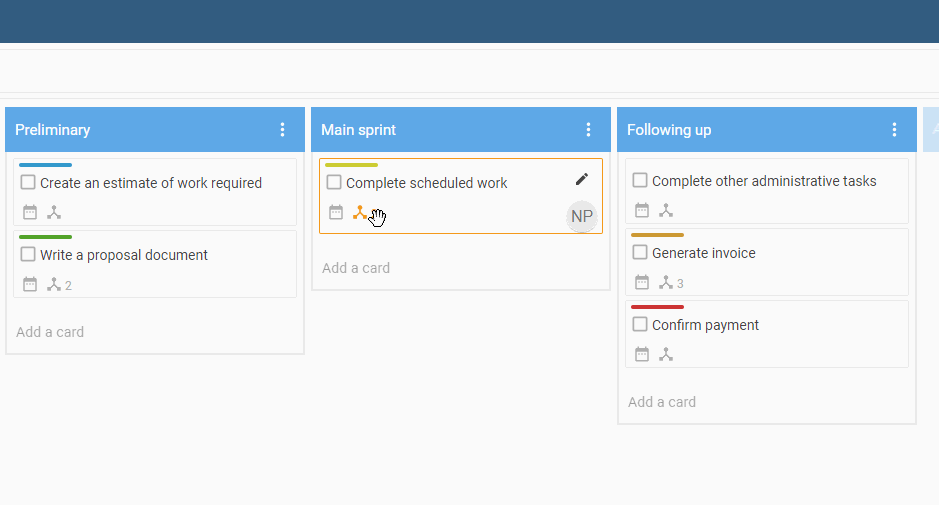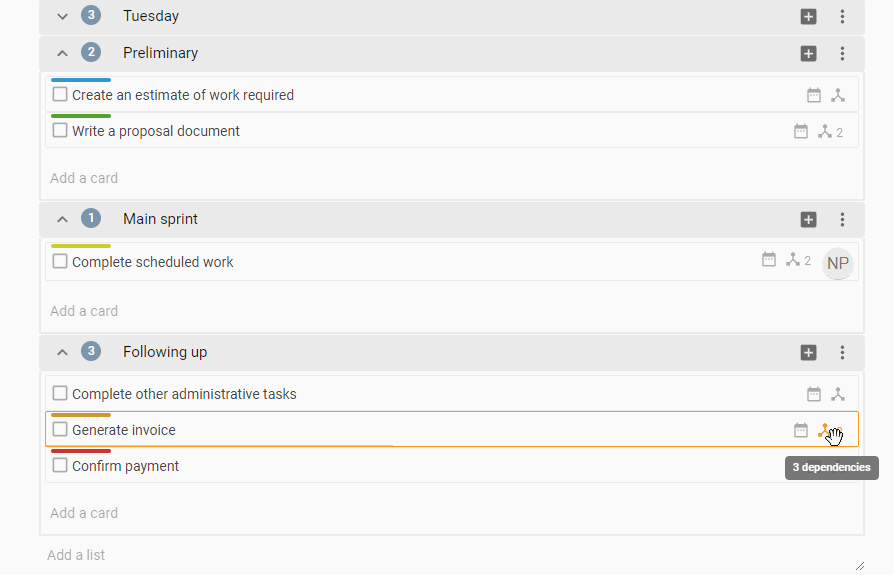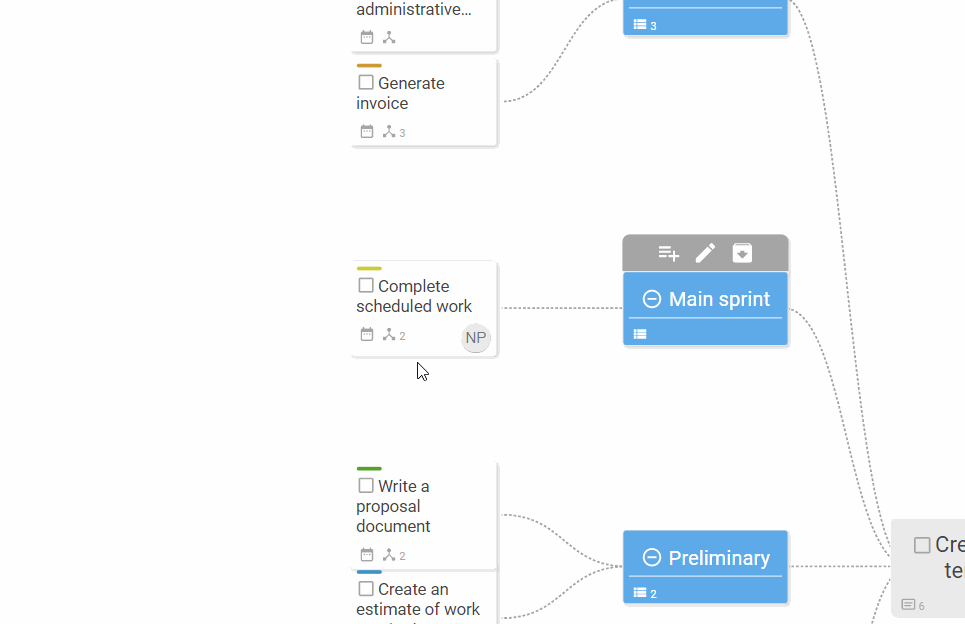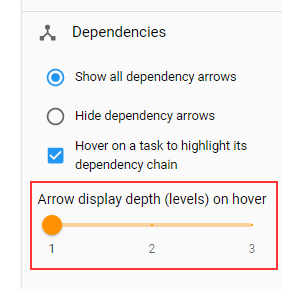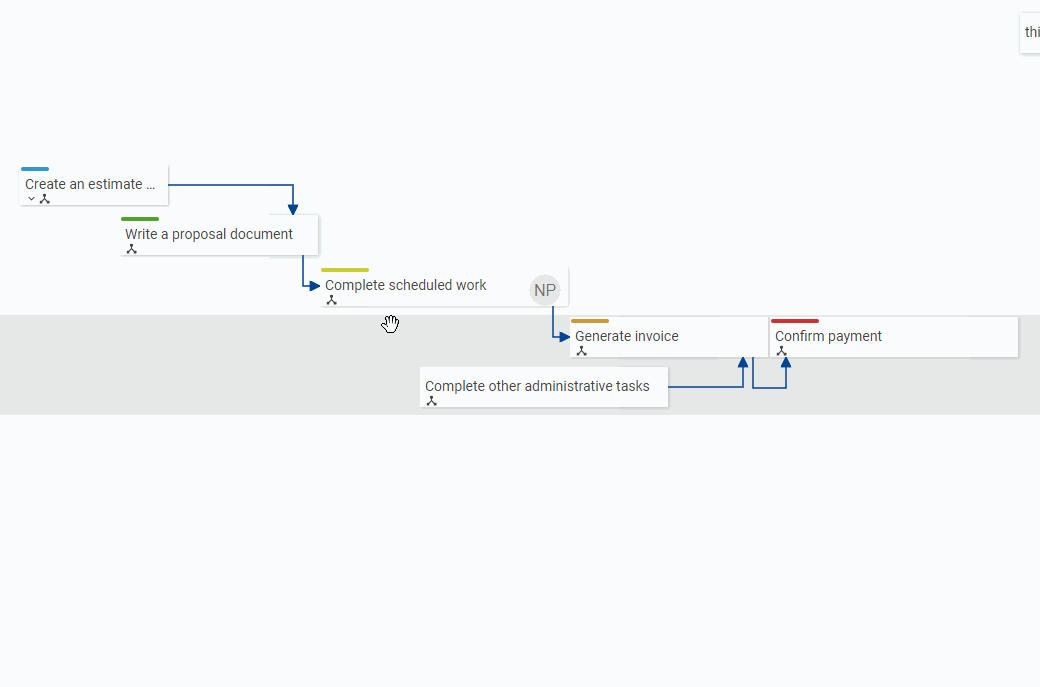Task Dependencies in Huddo Boards - New Feature Release
Extremely sought after and highly anticipated, we’ve recently released the newest Huddo Boards feature capability…. Task Dependencies!
Here, we’ll give you an overview of task dependencies in the Kanban Board, MindMap, Timeline and Activity View. Please review our help docs for more detailed information on how to use Huddo Boards task dependencies.
What are task dependencies?
Huddo Boards supports the use of task dependencies within a board. A task dependency is where a task relies on another task or tasks to be completed before it can be completed itself. A single task can be dependent on multiple tasks and multiple tasks can be dependent on a single task.
When to use task dependencies:
You might have already been using some form of task dependency in Huddo Boards, just within the parameters of what our product could offer at the time - for example for many users, sub-cards within a parent task acted as a check list of things to do for the parent task to be completed.
Where sub-cards relied on users to note the sub-tasks and assumed an understanding of what was required, Task Dependencies give you a clear line of sight to which tasks must be completed before another task can be checked off.
How to add a dependency
There are several ways you can add a dependency to a task:
Within an open task:
Click on a task to open its details.
Find and click the
Add Dependencybutton in the task bar:Note that depending on your screen size, you may need to use the More... menu to access the
Add DependencyButton:
3) The Add Dependency Dialog will be shown:
Select a task that you want to add as a dependency for the current task. The dependency you choose will need to be completed before the current task can be completed.
Note that this relationship can be reversed by clicking the
Swap Directionbutton
5) Click the Add button to create the task dependency.
Once dependencies have been added to a task, Add Dependency buttons will also be available within the task details view here:
The red colour indicates a task that is due before this current task, and the blue colour indicates a task that is due after.
Within the Timeline View:
Open the Timeline view of your board.
Ensure that the parent and child tasks for the dependency you want to create are scheduled and appear on the timeline.
Dependencies can be created from child (starting task) to parent (ending task). The parent waits for child to be completed first. To create a new dependency, first hover the cursor over a task to see the add dependency drag icon appear on the bottom right edge (a blue arrow).
Hover over the arrow icon, then click and drag it to the intended parent dependency task. An arrow will be drawn as you drag, and the task you have dragged onto will have a blue highlighted border.
Drop the icon onto the intended task and the dependency relationship will be created.
Note that if the icon is dragged and dropped onto a task that is already a dependency of the originating task, then nothing will happen.
6. Once the dependency has been created then dependency icons can be observed on both the parent and child of the dependency.
Visualising task dependencies in the different views
Dependencies for a particular task can be displayed/visualised in various ways depending on what view you are using to display your board.
Kanban Board view
Hover on the dependencies icon on a task card for a moment to highlight its dependencies.
Note that numbers appear in the top right of the highlighted cards to indicate the order that they need to be completed.
The red colour indicates a task that is due before this current task, and the blue colour indicates a task that is due after.
Activity view
Hover on the dependencies icon on a task card for a moment to highlight its dependencies.
Note that numbers appear in the top right of the highlighted cards to indicate the order that they need to be completed.
The red colour indicates a task that is due before this current task, and the blue colour indicates a task that is due after.
Mindmap
Hover on the dependencies icon on a task card for a moment to highlight its dependencies
Note that numbers appear in the top right of the highlighted cards to indicate the order that they need to be completed.
The red colour indicates a task that is due before this current task, and the blue colour indicates a task that is due after.
Timeline
Timeline view is the best way to visually observe dependencies as arrows drawn between scheduled tasks.
There are several options available for showing dependency arrows in the timeline view, controlled by settings in the right hand sidebar:
Show all dependency arrows
This is the default setting and will show all dependencies as blue arrows at all times. The arrows will recalculate themselves if tasks are moved or resized, or if dependencies are added or removed.
Hide dependency arrows
Use this option to hide all dependency arrows in Timeline. Hovering on a task to show its dependency chain can still be achieved when arrows are hidden, depending on the setting below.
Hover on a task to highlight its dependency chain
Hover anywhere for a few moments on a task/card that has dependencies to highlight dependent tasks and also visualise the chain of dependency links as arrows to and from the dependant cards. Note that numbers also appear in the top right of the highlighted cards to indicate the order that they need to be completed.
When Hover on a task to highlight its dependency chain is enabled, the arrow display depth slider will be shown, and can be used to increase the number of "levels" (backwards and forwards from the hovered card) to show a chain of dependency link arrows in the Timeline view, originating from the card that is being hovered on.
For a full guide to using Huddo Boards task dependencies please visit our Help Docs page for a step by step guide.
Questions?
If you have any questions about Huddo Boards task dependencies or would like to have an enablement session for you and your team, please reach out to us at hello@huddo.com to organise a time.